
We've recently revamped both our CLI and React SDK to match our API in supporting localization. Some functionality includes:
You can test out all of these updates in our updated Sample Web-app or check out the updated documentation.
We've just rolled out a new page for teams to manage their variants! Just head here to check it out. In your workspace's variants page, you can:

Looking to get the most out of Ditto? Want to get a walk-through of specific features, share feedback or questions, learn about best practices, or get help with setting up your projects in Ditto? You can always schedule time with the Ditto team here.
You can now bring your existing strings into the Ditto ecosystem by importing them into your component library via our JSON file import!

This means that developers can begin integrating Ditto even before designers on their team use our design-side integration. With it, you can:
We have a detailed walkthrough on how to use it our latest blog post. If you're not a developer but think this could help your team's workflow, feel free to forward this along to your favorite developer! 😉

You can now fetch variant-specific JSON files of projects or your component library via our API!
This means that it's easy to use Ditto to localize your product, or integrate it with any existing TMS (Lokalise, Phrase, etc.) to manage language-based files.
For examples and more information, check out our API documentation. We'll be rolling out parallel functionality for web-app exports soon as well.
In any project, Ditto will now automatically analyze the text and surface two types of suggestions:
You can view and use these suggestions in either our web-app or Figma plugin. To learn more about it, check out our latest blog post.


Your team's component library will now display a changelog for all activity in the component library (not just in the selected component detail panel!), making it easy to track new components, component changes, and discussions.

Like other activity logs in Ditto, clicking into a specific activity item will select the component that it refers to in the library.
You can now leave and respond to comments directly in your Component Library!
These comments won't appear on individual instances in projects and are helpful for discussing changes to and implementation of your content system.

One of the most common questions we get asked by teams getting started with Ditto is: how are other teams using, organizing, and thinking about their components?
To answer this question, we did a deep dive into how teams are currently establishing their component libraries in Ditto. And wrote a blog post on it! You can read it here.
For both projects and component libraries with Developer Mode turned on, we've added two additional JSON formats: flat and structured!

You can access these via our in-app export modal or via our API.
You can now add variants to components — which will sync text and their variants across the projects in which they're attached!
This also means you can now:


For more information on how variants for components work, check out this help guide.
Just getting started in Ditto and looking for a guide to cover the basics? Our newest help guide covers just that! It includes:
Looking to get the most out of Ditto? Want a walk through of specific features, share feedback or questions, learn about best practices, or get help with setting Ditto up in projects?
You can now schedule time with the Ditto team! 🥳 During Ditto office hours, a team member will hop on a call. You can screen share, or just discuss what we can help with.
Click here to find some time for Ditto office hours.
Just as you can in the web-app, you can now create and view Blocks via our Figma plugin!
To create a block via the plugin, select the text/groups you want in a block directly in the Figma file. Then, on the "Selected" tab of the Figma plugin, click "Create Ditto Block".

You can use this to quickly set up blocks in new Ditto projects!
You can now organize your projects into folders!
To create a folder, go to your main projects page and click "Add a new folder". After you create a folder, you can drag any projects in your workspace into the folder.
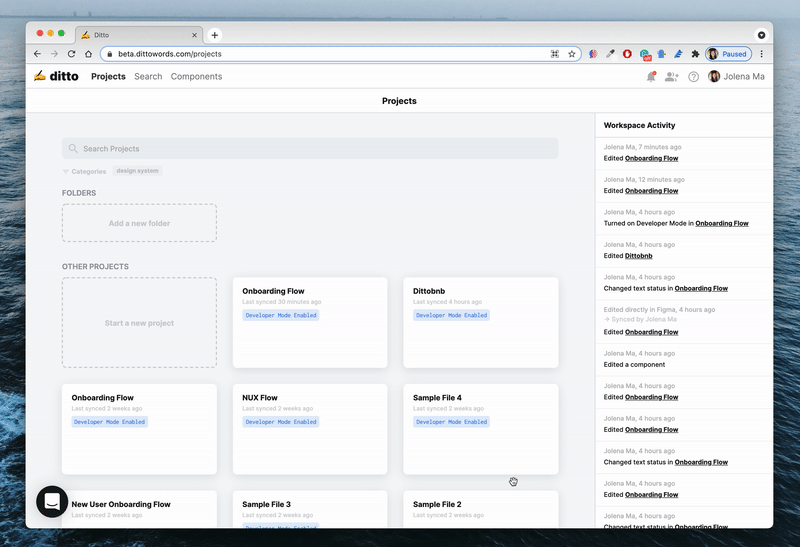
We've just filmed a new video overview of Ditto, covering some of our newest features. Check it out (or pass it to a teammate!) for a quick 8-minute overview of features like: